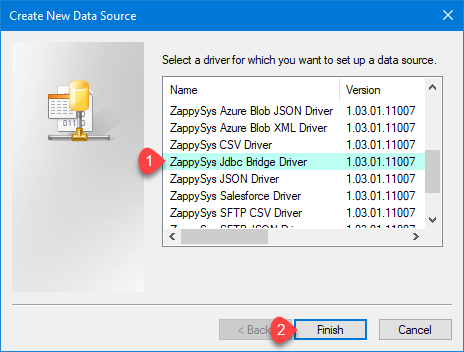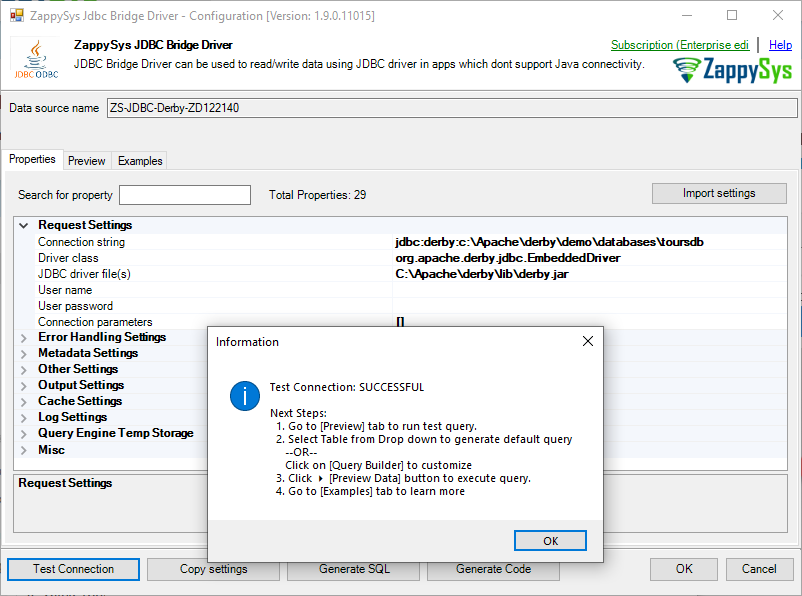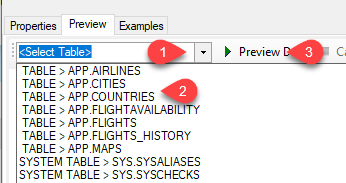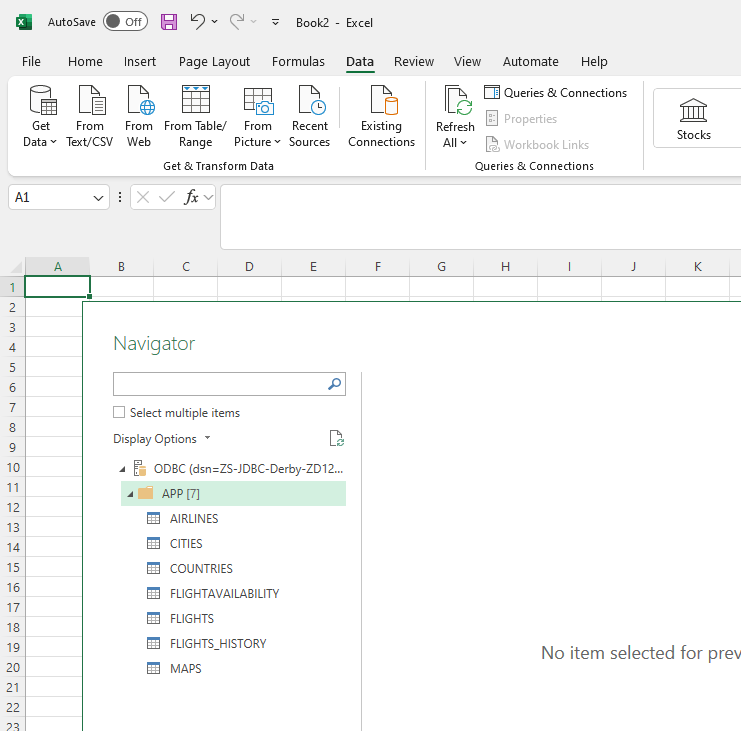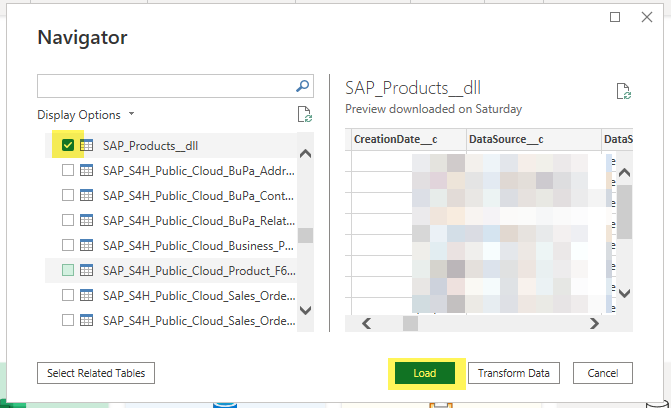Introduction
In this article we will see how to connect Apache Derby Database and integrate in non-Java / ODBC apps like Excel, Power BI, Informatica and many more.
Prerequisite
- Download official Java8 JDBC driver for Apache Derby
from here. Other versions might work too but we have tested with Java8 + ZappySys JDBC-ODBC Bridge combination (Assuming Java 8 is installed on the OS). Match driver with your Java version if possible. - Download and Install ZappySys ODBC PowerPack .
- Refer to Video On this page for Basic Instructions on Java Install / Driver Setup
Configure Derby JDBC-ODBC Connection (DSN)
-
Open ODBC Data Sources (x64):
-
If you want access for yourself then stay of User DSN Tab. If you want grant access other users then go to the System DSN tab. For SQL Server Integration go to System Tab and add new System DSN rather than User DSN. Click New button.
-
From the Driver list Select ZappySys ODBC Driver. For this example select [ZappySys JDBC Bridge Driver].
-
Enter the following values on JDBC Bridge UI
Connection String:
For Local Database (Embedded Mode):
Syntax:jdbc:derby:{database-file-path}
Example:jdbc:derby:c:\Apache\derby\databses\toursdb
For Remote Database (Network Mode):
Syntax:jdbc:derby://localhost:1527//{database-relative-path}
Example:jdbc:derby://localhost:1527//somefolder/somedb -
JDBC Driver File(s):
For Local Database (Embedded Mode):
c:\Apache\derby\lib\derby.jar
For Network Mode:
If DB running on Remote server (network mode) need to choose below file
c:\Apache\derby\lib\derbyclient.jar -
Username/password:
<optional and may not be needed>
-
Click Test Connection see it works?
-
Go to Preview Tab to query some data (Enter a simple query and click Preview Data button
Embedded (DB on Local PC) vs Network Mode (DB on Remote PC)
If you are connecting to Local Derby Database (embedded mode) then refer this doc
If you are connecting to Remote Derby Database (Network mode) then refer this doc
Load Apache Derby data into Apps like Excel / Power BI
Once DSN is created you can now use DSN in Excel / Power BI. Click here to learn how to connect JDBC Driver in PowerBI
Load Multiple Tables in Power BI
Load Query in Power BI
If you like to import data using custom query then during load expand following textbox and enter your Apache Derby query.
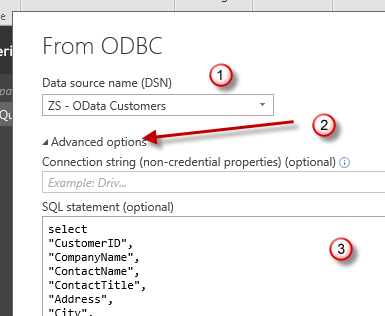
Connect JDBC Driver in Other Non-Java / ODBC Apps
So far we saw how to connect ZappySys JDBC Bridge Driver in Power BI / Excel but if you want to see instructions for more Apps click here
Conclusion
We saw how easy it is to use Apache Derby in Power BI or any other Non-Java apps. Click here to download ZappySys JDBC Bridge Driver and integrate JDBC Driver data in any Non-Java or ODBC Apps (e.g. Excel, Power BI, MS Access), enabling smooth data integration for reporting and analysis. If you encounter any issues or need further assistance, please get in touch with the ZappySys support team.